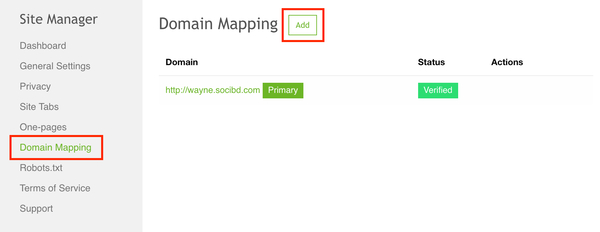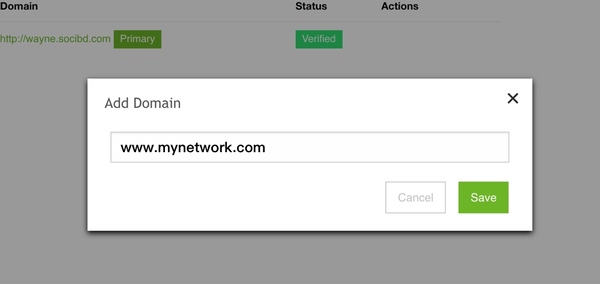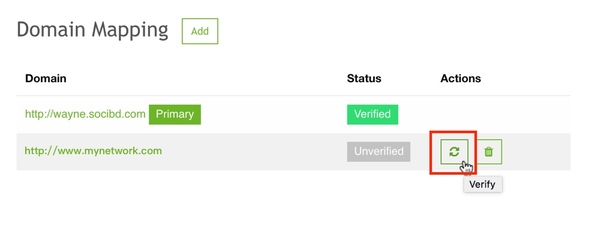Connect Custom Domain
Connecting your custom domain might seem complicated the first time you try to do it. Don't worry, the 5-minute tutorial below will guide you step-by-step on how to make it happen.
A. Do this on your Socibd admin:
1. Go to you Site Manager > Domain Mapping, click [Add] to add your domain
2. Add your desired domain on the custom domain box and click "Save"
B. Do this from your domain registrar's end (Login to the domain registrar where you purchased your domain):
1. Set up URL forwarding
Forward your naked domain (ex. yourdomain.com) to your www subdomain (www.yourdomain.com). Please make sure that masking/masked forwarding/iFrame is not selected (in other registrars, this is called stealth forwarding)
| Forward | Forwarded to |
| yourdomainhere.com | http://www.yourdomainhere.com |
2. Add one CNAME record.
Go to your domain's host record settings or zone file editor (for the domain you want to connect). If you already have a CNAME or A record for WWW, make sure to edit/delete those so you end up with only the one listed below.
Note: Do not change your nameserver! You should keep your nameserver and only add this host record.
| CNAME/Alias | Points to/Address |
| www | yoursubdomain.hiveflare.com |
Note: yoursubdomain.hiveflare.com is an example, replace it with your current site URL(ends with hiveflare.com)!
3. Don't forget to save your settings when you're done!
C. Go back to Hiveflare admin:
And click [Verify] button, that's it.
It usually takes a few up to 48 hours for your settings to kick in (depending on your registrar) because the DNS needs to propagate globally.
If after 24 hours and your domain is still not connected, contact us at [email protected].